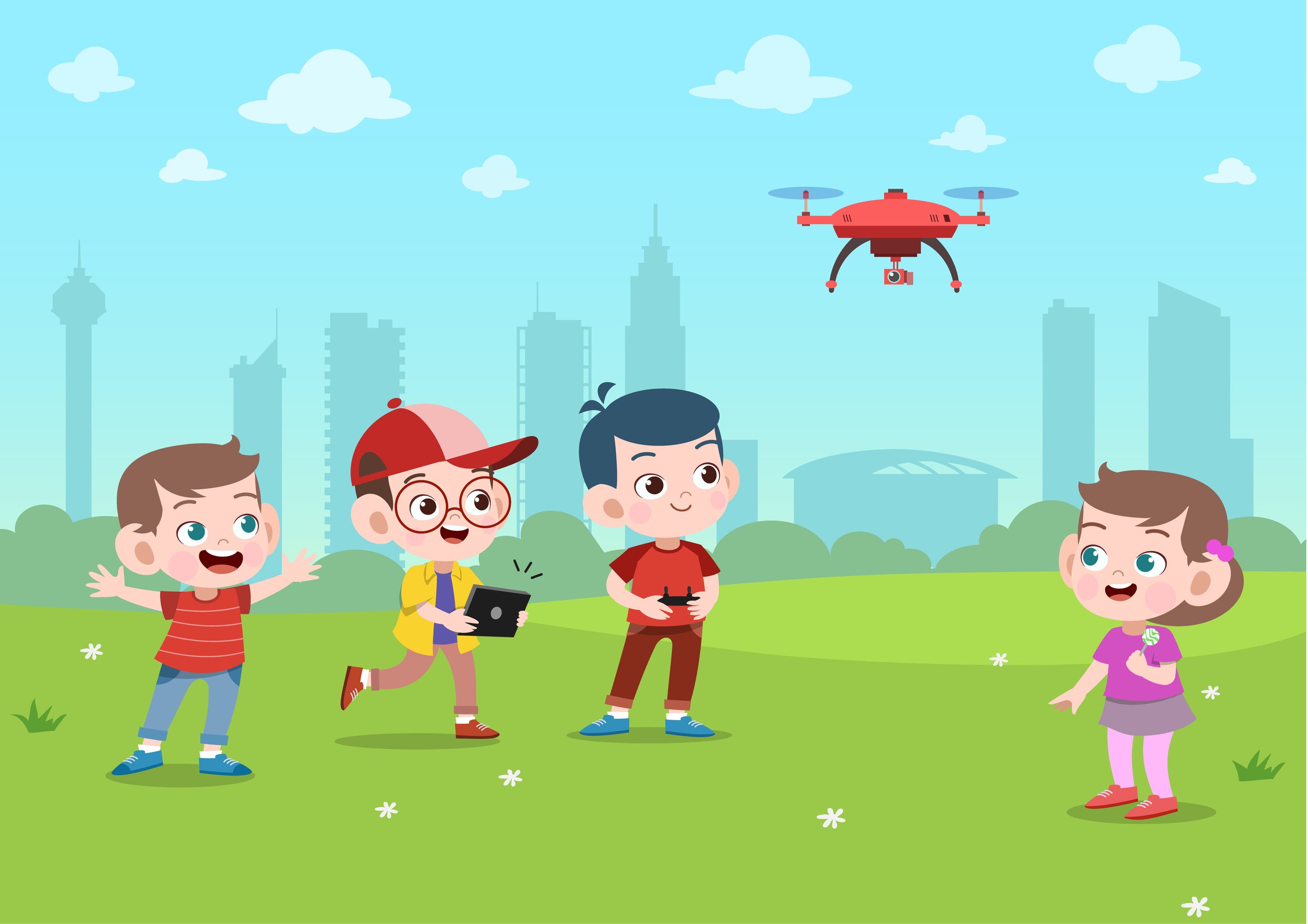
Coding Autonomous Drones
Level 1- Block Coding
Coding Autonomous Drones - Level 1 (CAD-1)
I. Introduction to Block Coding
-
“A journey of a thousand miles begins with a single step.” —Lao Tzu
You will be fine learning to fly drones autonomously if you haven’t taken a Block Coding course before, but your creativity could be enhanced even further by taking Aspire Above’s Block Coding Level 1,2 or 3. In that course, there is a focus on coding without drones.
-
Block coding is a visual introduction for young leaners to grasp the basic concepts of coding.
“Blocks,” are pieces of instructions a user(coder) puts together to carry out tasks. Blocks are the basic ingredients of a recipe. The “recipe” for purposes of this course will be flying a drone over a certain course autonomously.
Blocks, at its essence, will tell(code) the drone to take off, yaw, pitch, roll and land.
Scratch and Code.org have two of the most powerful platforms for developing Block Coding skills
Before we dive into coding drones, lets explore some basic Block Code.
-
What does the Future look like from your eyes??
-
On your own…
Study the ABCs of block codingClick “View this Study Set” in embedded Quizlet app.
On the Quizlet website spend time becoming familiar with the terms with the Flashcards or Learn options.
Play the matching game. I will teach you a small hack to organize the terms as you play.
Let’s play Kahoot to test your knowledge of Block Coding!
-
Optional - To Do List
Study the Block Coding terms
Download both Tello and DroneBlocks Apps
Life Hacks -MUSIC
Music is the soul of life. Take a break from coding and find 5 Feel Good songs. Songs that make you smile and drive you forward in your daily life. I’ve included a few of my favorites in an Amazon Playlist. This list is ever evolving and changes seasonally, monthly weekly or even sometimes daily . Give me the Top 5 songs that inspire and make you feel good right now!
My 2022 Top 5 Feel Good Playlist
1
2
3
4
5
Take our Coding Level 1 (Block Coding Course)
Let's learn the ABC's of block coding!
II. Basic Navigations
-
“If you want your dreams to come true, GET OUT OF BED!”
If you want your Drone to do amazing tings we must first learn to take off!
You’re young, so you probably haven’t thought much about it. But how do you get to the nearest deli from your home? How do you get to the nearest train station? Can you tell your parent how o get to these places?
I wonder how your directions would sound? Would you include terms like move forward, turn right? Well we need basic navigation skills to accomplish anything in life. But as a coder, you need to tell specifically what when and where you want your drone to do. You don’t have to answer why, because the drone doesn’t care:)
Go tell a parent guardian or sibling how you would get from your home to the nearest WalMart. When you are done ask them to rate you from 1-5. 1 being terrible. 5 being terrific. Share with us your rating!
-
In the Tello app we hit the Up arrow inside a circle to launch the drone.
-
Throttle is in charge of changing the elevation of the drone.
Typically the left stick forward gives all four motors accelerated speed and thus lifts the drone.
For more on Drone Mechanics take the Drone Pilot Training Course Level 1
Left stick back slows the motors and the drone descends. In the Tello app, the left “stick” is on the bottom of the screen.Take off and Throttle straight up and land 5 times.
Yaw is the rotation(spin) of the drone. Typically the left stick moved left spins the drone in a left motion.
Take off throttle the drone approximately 10 feet if allowable by conditions. At 10 feet, Yaw 360 degrees. A full circle. Now try to yaw 180 degrees. Then try 45 degrees. It’s good to practice yaw specific degrees. When you learn to autonomously code the drone these numbers want to be handy inside your brain.
-
Now let’s move to the right stick, or side on the Tello app.
Pushing forward on the stick will give forward pitch. Pulling back on the stick will reverse the pitch backward
-
Optional To Dos
Do you have your own Tello? Go out and fly 15 minutes per day before out next class.
Life Hacks - NATURE
Basic NavigationFind North in the day
1. Put a stick in the ground.
2. Mark the length of the shadow by digging a line in the dirt. Then do it again 15 minutes later
3. Draw a connecting line between the two lines drawn. This is your east-west line.
4. The 2nd mark is your eastern end.
5. Stand with your left foot at the west marker. Your right foot on the east mark.
You are likely now facing North!!
Take Off, Land, Forward, Backward, Left, Right. Learn about intermediate piloting techniques including hand launches and hand landings and Flight Modes!
III. Drone Block App
-
“The beginning is the most important part of the work.” —Plato
If you have installed DroneBlocks App skip to #2 Launch Tello.
-
We can do this in one of three basic places.
Here is a link to find all three- DRONEBLOCKS INSTALL
Install in one of these places. many of the tasks I’ll be demonstrating will be performed through Chrome Extension so I suggest working in Chrome, but any of the three will work and I will do my best to support each of the platforms
-
Order of Wireless on Laptop / Apple / Android Device
1. Connect to a Wireless network. Could be home or school WiFi or LTE cellular network.
2. Open the DroneBlocks App on your phone tablet or computer
3. Login to your Droneblocks account .
4. Find and Download projects or missions or create code
5. Disconnect from School(or personal) Wireless
6. Connect to Tello Wireless
7. Launch Mission
8. Tweak Code
9. Repeat 7 + 8 unless finished
10. Disconnect from Tello Wireless
11. Connect to School WirelessLTE/ Home Wifi.
12. Save your Mission -
Ok lets try this.
Mission #1
Program the drone to takeoff, rise 50 cm, go forward 50 cm, land.Mission #2
Program the drone to takeoff, rise 50 cm, go forward 50 cm, land, take off rise 60cm, turn around completely, fly back to starting point and land.Mission #3
Program the drone to takeoff, rise 50 cm, go forward 50 cm, land, take off rise 60cm, turn around completely, fly back to starting point and land. Then have the drone repeat the same exact steps. -
Optional To Do
1. Design your own Mission. Include take off, land, some pitch action, some yaw action and landing.Life Hacks -COOKING
Making a Killer App
Let's take a look at the remote control! What does it do? How does it connect? What actions do the sticks control?
IV. Flips and Loops
-
“Beyond the edge of the world there’s a space where emptiness and substance neatly overlap, where past and future form a continuous, endless loop. And, hovering about, there are signs no one has ever read, chords no one has ever heard.”
― Haruki Murakami
-
Flips are easy to create in the Tello app. But what actually makes the Drone flip? What are the mechanics? Can you think of how this is possible?
Click here to see the short video of how to create 8D flips in the Tello App
-
What is a Loop in coding?
A loop is a block of code that repeats over and over again. There are different types of loops. “While” loops will repeat while a condition is true, and ”for” loops will repeat a certain number of times.Let’s create a loop to create a square pattern that the drone will follow.
-
We wonder what the future will hold in terms of commuting to work. For generations our society has begun to stretch out to the suburbs. Workers commute to cities like New York, from towns and villages from every direction. Do you know the history of the railroads around New York City? It's an amazing story. Grand Central Station changed the way we live and work in this country.
It is approximately 60 miles from the Southeast Train Station in Brewster/Carmel to Grand Central in NYC. The ride typically takes close to one hour and forty minutes by rail.
Let’s pretend we have fast forwarded to 2035. The new commute will be by flying car(a drone capable of human transport)
-
Life Hacks - SKILLS
Let’s loop to learn tying a knot!
Let’s do a Bowline Knot
V. Mission Possible!
Can you complete the following missions?
-
"My mission is to create a world where we can live in harmony with nature." - Jane Goodall
We may need a 3D image to become familiar with creating shapes with DroneBlock Missions.
Try This 3D Coordinate System
-
Ok so now let’s create a 3D Box Flight. Your mission should have all 6 sides of a box “painted” with flight.
Can you use loops to help you. Discuss before watching the video.
-
Do you know what a Figure 8 looks like?
-
Item description
-
Life Hacks -CHARITY
VI. Let's Solve Missions!
-
"Make your life a mission - not an intermission." - Arnold H. Glasgow
-
-
Description text goes here
-
Item description
-
Life Hacks -SPACE











